Picasa Web Albums made it easier, especially if you are a Google Account user. This guide will give you a walk-through on how to upload your favorite photos to Picasa Web Albums where you can view them from any device that supports internet connection. Make you feel like you always carry your photos anywhere and anytime you need to relax and bring memories even for a moment. Cheers
Things that you need:
- Google Account (Registration is Free, Click this Link: Google Account Registration)
- Picasa Program (Download the Latest version, Click this Link: Picasa)
After you have gathered the list above, follow the steps below:
- Open the Picasa program that you installed
- Choose the Photo that you want to upload (Hold the Ctrl Key while clicking if you are choosing multiple photos)
- Then Click the Upload button (paste pic here) and it will bring you the sign-in page and log in with your Google Account
- Select the Album where you want to place the Photos or Create a new album
- If you Created a new album give it a title and photo description
- Size to upload: keep it to Recommended. This will save your disk space allotment if you are uploading large photos but still wanted to keep a decent quality.
- Visibility for This Album. Click this Link to learn about Visibility Options Album Visibility
- Share with. This will allow you to choose a group of people who you can share the photos.
- Upgrade. You may choose if you want to puchase additional storage. Cheapest will be $5.00 USD per year for 20 GB. You may look at it as 20 GB is about 20,000 MB where your photo may be around 2 MB (standart for a 10 Mega-Pixel Digi-Cam) so about 10,000 photos for 5 dollars or 2,000 photos per dollar. This may go up to 1 TB $256.00 USD per year. And please do the math for me and I am sure it is alot savings but 2,000 photos per dollar ain't bad at all.
- After you finalize all your settings Click Upload.
- And that is Pretty much it. You may choose to preview the uploaded photos online to have an idea how it looks like for others.
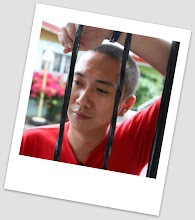
No comments:
Post a Comment